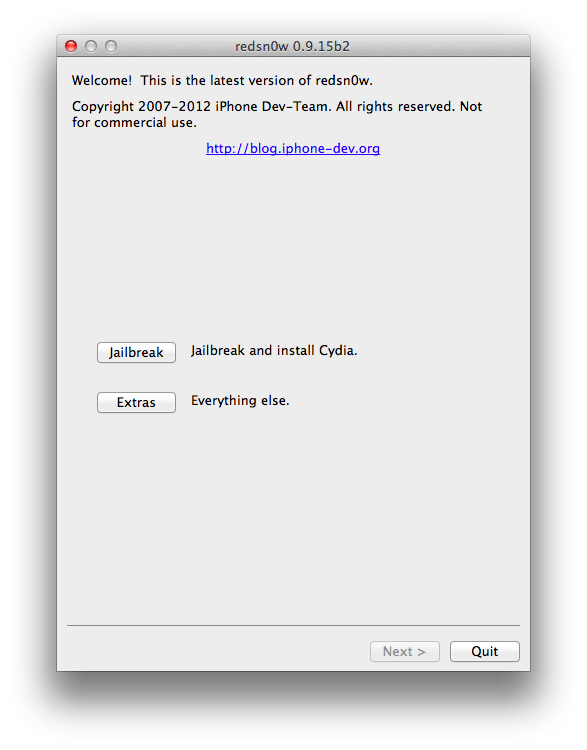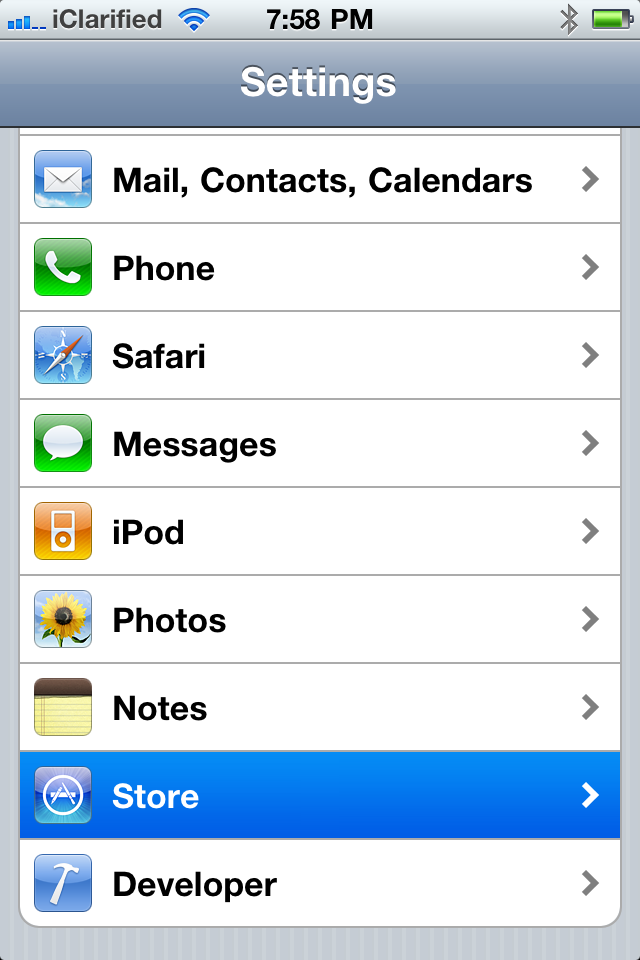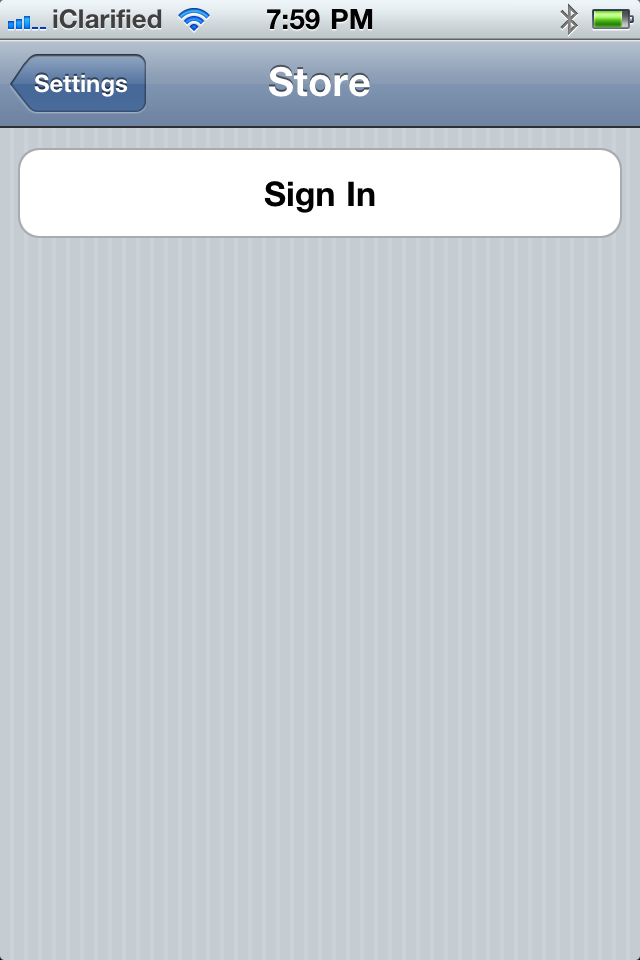Some speedy new 4G LTE networks are in place around the U.S.
Which is never a bad thing.
Per AppleInsider, AT&T this week announced that its high-speed 4G LTE network — compatible with Apple’s latest iPhone 5, iPad and iPad mini — has launched in 15 new markets, and also expanded coverage in a handful of other locations.
A total of 10 new locations with 4G LTE reception were announced by AT&T on Friday:
- Boise, Idaho
- Boulder, Colo.
- Bowling Green, Ky.
- Harrisburg, Pa.
- Hartford, Conn.
- Lancaster, Pa.
- Lexington, Ken.
- New Haven, Conn.
- Ogden, Utah
- Providence, R.I.
Those 10 are joined by five other markets that AT&T announced have LTE connectivity on Tuesday of this week:
- Green Bay, Wis.
- Melbourne, Fla.
- Oxford, Miss.
- Springfield, Mass.
- Tucson, Ariz.
Finally, AT&T also announced this week that its existing 4G LTE network has expanded in a handful of markets. They are:
- Middlesex County, N.J.
- Phoenix, Ariz.
- Salt Lake City, Utah
- Los Angeles, Calif.
The latest expansions are the most significant update to AT&T’s network since mid-November, when the company’s 4G LTE coverage was extended to 24 new markets, including Denver, Colo., and Columbus, Ohio.
In all, AT&T’s 4G LTE network has been launched in 124 markets. The company plans to reach 250 million people by the end of 2013, and 300 million by the end of 2014.