Knowing
Sunday, March 23, 2014
How to increase internet speed
Friends this is very tough to work on computer having very low speed. You want to increase your internet connection speed. There are many tweaks to boost and increase internet speed. Some of these are here which has been tested by myself and i found these tricks very useful increasing my internet speed.
TRICK 1 :
TRICK 2 :
TRICK 1 :
- Click START and then RUN, or press WIN + R
- type gpedit.msc and press Enter.
- expand "Local Computer Policy"
- then expand "Administrative Templates"
- then expand "Network Branch"
- Click on "QoS Packet Scheduler"
- on right side of window Double click "Limit reservable bandwidth"
- a different window will pop up, set Enabled and change Bandwidth limit (%) to 0.
- Click OK and Restart your computer.
TRICK 2 :
- Download SG TCP Optimizer , dont need to install , just double click and it runs. the window looking like below
 | ||
- Under the General Setting tab, just drag the slider to match your connections download speed. and then at the bottom of window select Optimal Settings button and click Apply changes.
- you will now be looking a window like below
 |
- Make sure the Backup box must be ticked, and then click OK.
- Restart your system and experiance the increasing internet connection speed.
TRICK 3 :
Sometimes your internet connection works too low due to virus and hard drives junk files or errors.
So for best results use any Good Antivirus to remove virus if found, Remove all the hard drives junk files or errors by using freeware open source softwares like C Cleaner (free), Registry booster and speed up PC (paid) etc.
enjoy and comment.....
So for best results use any Good Antivirus to remove virus if found, Remove all the hard drives junk files or errors by using freeware open source softwares like C Cleaner (free), Registry booster and speed up PC (paid) etc.
enjoy and comment.....
Friday, March 21, 2014
How To Increase Internet Speed Of Mozilla Firefox Browser
Mozilla Firefox being a favorite browser for any internet users, there are a few tricks that you can do to speed up your mozilla firefox browser to make it connect to the internet much faster than the normal speed.
The tricks i am posting can be done by any person who is new to technology and computers. This small and simple tricks can make your browser faster than ever and make your downloads quicker thus saving much of your time. Firefox is speed browser,good to uploading and downloading,But this tips helps to increase the speed. Follow these given steps carefully
1. Type about:config in your mozilla firefox browser.
2. A warning window will popup, Press Ill be careful, I promise! button.
3. Type network in search
4. A list of preference will appear, double click on network.buffer.cache.size and increase its value (you
can increase the value more than the supposed limit, the computer will simply limit it to the maximum that it is being programmed for).
5. Scroll down to find network.http.max-connections and increase the values of all the connections.
6. Click on network.http.pipelining and Set pipelining to true.
7. Double Click on network.http.pipelining.maxrequests and Increase the value of pipelining max-requests.
Youve done it, now close your browser and restart it to find a new browser working faster than before. The speed increase is not much visible if you are using faster networks. But if you are two people using the same Wi-Fi connection you will definitely observe the difference.
Tag: how to speed up internet, how to speed up mozilla firefox, how to increase speed of mozilla firefox, Speed up your browser
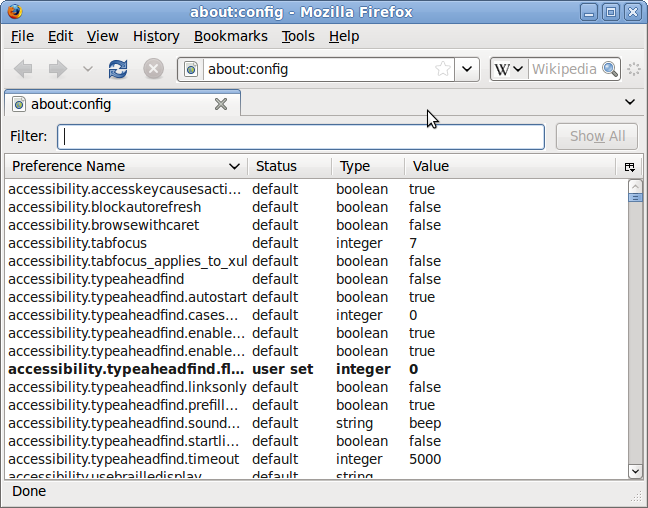 |
1. Type about:config in your mozilla firefox browser.
2. A warning window will popup, Press Ill be careful, I promise! button.
3. Type network in search
4. A list of preference will appear, double click on network.buffer.cache.size and increase its value (you
can increase the value more than the supposed limit, the computer will simply limit it to the maximum that it is being programmed for).
5. Scroll down to find network.http.max-connections and increase the values of all the connections.
6. Click on network.http.pipelining and Set pipelining to true.
7. Double Click on network.http.pipelining.maxrequests and Increase the value of pipelining max-requests.
Youve done it, now close your browser and restart it to find a new browser working faster than before. The speed increase is not much visible if you are using faster networks. But if you are two people using the same Wi-Fi connection you will definitely observe the difference.
Tag: how to speed up internet, how to speed up mozilla firefox, how to increase speed of mozilla firefox, Speed up your browser
Download Torrent Files Without Using Torrent Client
Just follow the given steps-
- First Download and Install IDM (Internet download Manager).
- Now Copy Any Torrent link Address or Download the Torrent File.
- Now Visit site zbigz.com .
- Paste the Link Address or Upload the Torrent File.
- Now Click on Go Free .
Youve done!!
Now the site where you have Uploaded the Torrent File will download the whole torrent stuff and will give you the direct link and if got IDM, then the download will automatically start in IDM with Maximum Speed.
IDM will download the whole file in once and there will be no Parts like in Hotfile or Rapidshare etc .It will also give Resume Capability, so that you can pause at anytime.
Thursday, March 20, 2014
How to Use USB Pen drive as RAM of Computer
 |
How to use USB pen drive as RAM in Windows XP -:
1. First connect your pen drive to computer. Note that pen drive should be at least of 1GB.
2. Now right click on the my computer and then click properties.
3. Click on Advanced Tab and then Performance.
4. Now click on Advanced and then click on Virtual Memory.
5. Select your pen drive icon and click Custom size.
6. Now view the memory available in your pen drive and note it down then click on OK.
7. Restart your computer and enjoy your fast system.
How to use USB pen drive as RAM in Windows Vista and Windows 7 -:
1. Insert your pen drive and format it.
2. Right click on your pen drive and click on properties.
3. Now click on Ready boost tab and then Use this device.
4. Choose maximum space to reserve system speed then click on OK and Apply.
Youve done! use your pen drive as RAM.
Tabs: How to use pen drive as RAM, How to use USB pen drive or flash drive as RAM in Windows XP, How to use USB pen drive as RAM in Windows Vista, How to use pen drive as RAM in Windows 7
Wednesday, March 19, 2014
Delhi Police Recruitment 2013 for SI ASI and Intelligence Officer Notification Exam syllabus Exam pattern and tips to crack exam
Staff Selection Commission (SSC) has invited applications from Indian for the post of Sub-Inspector and Intelligence Officer in Delhi police, CAPFs, CISF and NCB.
You can check number of vacancies and grade pay for these posts, click here.
All eligible and interested candidates can apply till 12th April, 2013 upto 5.00 pm for these post of recruitment.
Candidates should be between 20-25 years as on 01 January 2013 and should hold a degree of graduation from a recognized university.
After applying for these post of SI, ASI and Intelligence Officer, one may be in dilemma what should do after applying, how to prepare for these posts of ssc, what is the exam pattern of delhi police SI and Intelligence officer recruitment exam, what is the exam syllabus for these posts of delhi police. Lets try to solve all these questions one after one.
Date of Exam: 10 May, 2013 (Paper-I) & 18 Aug, 2013 (Paper-II)
EXAM PATTERN OF SSC, DELHI POLICE EXAM FOR POST OF SI, ASI AND INTELLIGENCE OFFICER:
Candidates will be selected on the basis of Written examination, Interview and Personality test.
Written examination comprise of two objective papers on two different days.
Written examination Paper-I ( 10 June, 2013 ) - 200 questions of 200 marks in 2 hours duration
1. General Intelligence and Reasoning - 50 questions of 50 marks
2. General Knowledge and Awareness - 50 questions of 50 marks
3. Quantitative Aptitude - 50 questions of 50 marks
4. English Comprehension - 50 questions of 50 marks
Written examination Paper-II ( 18 Aug, 2013 )
English language and Comprehension - 200 questions of 200 marks in 2 hours duration
EXAM SYLLABUS OF SSC DELHI POLICE EXAM FOR POST OF SI, ASI AND INTELLIGENCE OFFICER:
For Syllabus of Delhi police, SSC exam for post of SI, ASI and Intelligence Officer, click here
TIPS AND TRICKS TO CRACK SSC DELHI POLICE SI, ASI RECRUITMENT EXAM :
You can check number of vacancies and grade pay for these posts, click here.
All eligible and interested candidates can apply till 12th April, 2013 upto 5.00 pm for these post of recruitment.
Candidates should be between 20-25 years as on 01 January 2013 and should hold a degree of graduation from a recognized university.
After applying for these post of SI, ASI and Intelligence Officer, one may be in dilemma what should do after applying, how to prepare for these posts of ssc, what is the exam pattern of delhi police SI and Intelligence officer recruitment exam, what is the exam syllabus for these posts of delhi police. Lets try to solve all these questions one after one.
Date of Exam: 10 May, 2013 (Paper-I) & 18 Aug, 2013 (Paper-II)
EXAM PATTERN OF SSC, DELHI POLICE EXAM FOR POST OF SI, ASI AND INTELLIGENCE OFFICER:
Candidates will be selected on the basis of Written examination, Interview and Personality test.
Written examination comprise of two objective papers on two different days.
Written examination Paper-I ( 10 June, 2013 ) - 200 questions of 200 marks in 2 hours duration
1. General Intelligence and Reasoning - 50 questions of 50 marks
2. General Knowledge and Awareness - 50 questions of 50 marks
3. Quantitative Aptitude - 50 questions of 50 marks
4. English Comprehension - 50 questions of 50 marks
Written examination Paper-II ( 18 Aug, 2013 )
English language and Comprehension - 200 questions of 200 marks in 2 hours duration
EXAM SYLLABUS OF SSC DELHI POLICE EXAM FOR POST OF SI, ASI AND INTELLIGENCE OFFICER:
For Syllabus of Delhi police, SSC exam for post of SI, ASI and Intelligence Officer, click here
TIPS AND TRICKS TO CRACK SSC DELHI POLICE SI, ASI RECRUITMENT EXAM :
- There is negative marking of 0.25 marks for wrongly answered questions, so carefully attempt all questions.
- For General Reasoning dont try hard, have some basic idea of all types and practice a lot on questions.
- For General awareness, i advice you to prefer Lucent book.
- For Quantitative ability, try to solve problems upto your secondary class. clear your concepts and practice more questions.
- I advice you to attempt all section equally by dividing seperate time for all. Try to attempt sections by pre-decided planning of time. Never run to attempt all questions.
Tags: Syllabus of Delhi police SI, ASI Recruitment 2013 | Exam Pattern of SSC SI and ASI Exam 2013 | Sub Inspector and Intelligence Officer recruitment Exam | Tips for SSC Delhi police SI, ASI and intelligence officer Recruitment Exam 2013 | Last year solved papers of SSC Delhi police SI and Intelligence officer Recruitment exam | Unsolved papers of SSC Delhi police SI, ASI and Intelligence officer Recruitment exam 2013
Labels:
2013,
and,
asi,
crack,
delhi,
exam,
for,
intelligence,
notification,
officer,
pattern,
police,
recruitment,
si,
syllabus,
tips,
to
Tuesday, March 18, 2014
How to Backup your e mails from your Gmail Account to your computer
If you want to backup your e-mail from your Gmail account onto your computer its very simple.
Just use Mozilla Thunderbird or Outlook Express and follow the below steps -
Just use Mozilla Thunderbird or Outlook Express and follow the below steps -
1. Sign in to Gmail.
2.Click the gear icon  in the upper right, then select Settings.
in the upper right, then select Settings.
 in the upper right, then select Settings.
in the upper right, then select Settings. 2. Click on Forwarding and POP/IMAP.
3. Select Enable POP for all mail or Enable POP for mail that arrives from now on.
Make sure the setting is set to "Keep Google Mails copy in the inbox".
Also if you look on that screen there is also a link to Configuration Instructions, if you click on that link it will take you to a page that shows you how to set up your e-mail program, like Thunderbird, or Outlook Express.
4. Now click on Save Changes
For ease I would highly recommend using Thunderbird rather than Outlook as Thunderbird has all the Gmail servers already built in to it.
For Thunderbird
For Thunderbird
1. Open Mozilla Thunderbird
2. Just go to the "Tools" menu and click "Account Settings".
3. In the Account Settings box click on "Add Account".
4. Select Gmail from the list and click Next
5. Enter Your Name and Gmail address
6. Click Next and then click Finish.
All the other settings will be automatically set up for you.
When you click on the Get Mail icon in Thunderbird it will then ask you for your Gmail account. If this computer is only going to be used by you (and anyone else that you dont mind reading your e-mail) tick the box "remember password" and then you dont need to enter your password again.
It will then contact Gmail and download all your e-mail to your computer. Here you get all your e-mails in your computer.
3. In the Account Settings box click on "Add Account".
4. Select Gmail from the list and click Next
5. Enter Your Name and Gmail address
6. Click Next and then click Finish.
All the other settings will be automatically set up for you.
When you click on the Get Mail icon in Thunderbird it will then ask you for your Gmail account. If this computer is only going to be used by you (and anyone else that you dont mind reading your e-mail) tick the box "remember password" and then you dont need to enter your password again.
It will then contact Gmail and download all your e-mail to your computer. Here you get all your e-mails in your computer.
Monday, March 17, 2014
How to Find the Name or Title of a Song by Lyrics
Most people listen to songs from bands they like and sometimes search for the lyrics of a song if they can’t quite make out what’s being sung. However, for those of us who happen to listen to the lyrics of a song and want to find out who sang it, there are some useful lyric search engines that do just that. Frankly, this happen to me all the time!
Anyway, so if you know some of the lyrics for the song you’re looking for, you can try out a few of these lyric search engines to try and find the band or song name. Actually, there are quite a few of them out there, but only a few really have large databases of song lyrics. Here are some them websites :
1. Search Lyrics – This site also has some non-English lyrics and you can translate any of the English lyrics to another language on the lyric pages. Get Lyrical finds an exact match for your lyrics whereas Search Lyrics searches for those words anywhere in a particular song and will return a result even if the words are all not together.

3. LyricsFly – Make sure you click on Lyrics first and then perform a search.

The other web sites that I tried did not work good for song lyrics and so I’m not going to mention them here. If you know of any other lyric search engines, post a comment!
Anyway, so if you know some of the lyrics for the song you’re looking for, you can try out a few of these lyric search engines to try and find the band or song name. Actually, there are quite a few of them out there, but only a few really have large databases of song lyrics. Here are some them websites :
1. Search Lyrics – This site also has some non-English lyrics and you can translate any of the English lyrics to another language on the lyric pages. Get Lyrical finds an exact match for your lyrics whereas Search Lyrics searches for those words anywhere in a particular song and will return a result even if the words are all not together.

3. LyricsFly – Make sure you click on Lyrics first and then perform a search.

The other web sites that I tried did not work good for song lyrics and so I’m not going to mention them here. If you know of any other lyric search engines, post a comment!
Subscribe to:
Comments (Atom)